EASY WAY TO CONVERT
AUDIO CASSETTES TO MP3
THINGS YOU WILL NEED FOR THIS PROJECT:
 |
| AUDACITY AUDIO PROGRAM |
 |
| CASSETTE TAPE PLAYER |
 |
| CASSETTE TAPE PLAYER |
 |
| 1/8" (3.5mm) STEREO CABLE |
 |
| CASSETTE TAPE |
2 - Computer with audio ports
3 - Audacity audio program (FREE)
( Audacity will work on these operating systems - Windows 98/Me/2000/XP/Vista/7/NT
4 - LAME MP3 ENCODER (FREE)
5 - 1/8" (3.5mm) stereo cable that has male jack on both ends
that has male jack on both ends
6 - Cassette tape that you want to convert
PHASE ONE - CONNECT CASSETTE PLAYER TO COMPUTER:
1 - First make sure that your speakers are working properly and you can hear sound from them
2 - Next Put your cassette tape into your tape player.
3 - Plug one end of you 1/8" (3.5mm) stereo cable into the headphones port on your tape player.
4 - Then plug the other end of the cable into the audio "in" port on your computer. the common color code for the audio ports are - pink = microphone, green = headphones / speakers, blue = audio "in" port.
 |
| DETAILED INSTRUCTIONS FOR STEP 4 |
5 - Press play on your tape player that has the cassette in it and you should hear the audio coming out of your computer speakers. If you do not hear any sound check if the volume is up on the cassette tape player. If this is not the problem check your computer speakers again and see if they are working. In your audio sound control panel on your computer make sure the sound level for "line volume" and "blue in" are up.
PHASE TWO - INSTALL AUDACITY AND LAME MP3 ENCODER:
1 - Download Audacity and LameFE. you can click on the links in the item list to go to the download page if you have not already done this.
2 - Install Audacity
3 - Now Install LameFE.
4 - Open Audacity
5 - Click on "Edit" and go down to "preferences" or you can hold the "cntl" button and push "p"
6 - From the top tabs choose the "File Format" tab
The bottom section will be called "MP3 Export Setup" Click the button that says "Find Library" | |
| After clicking "Find Library" it will ask if you want to find the LameFE library. Click "Yes" |
6 - Here you will show Audacity where the Lame_enc.dll file is that it needs in order to export files in MP3 format. Just go to the lame folder,
*(the default path that the LameFE folder will be installed in is: C:\Program Files\LameFE to get to this location click on "my computer" then "Local Disc (C:)" then "program files" go to the "LameFE" folder, open it and click the "Lame_enc.dll" file then click open)
now click "ok" and you will be able to export files in MP3 format.
DETAILED GUIDE FOR STEP 6:
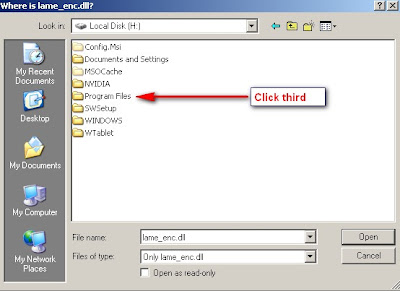
PHASE THREE - RECORD:
1 - While your cassette is playing press the record button on Audacity.
2 - Do a few short test recordings to see if the audio is at the right level. - not too loud or quiet.
***While recording - adjust the volume level on you computer and on the tape player until you get the audio to the right level.You want to see the blue sound graph of the audio level staying inside the center and not reaching the top. see picture for details.
 |
| AUDIO WILL SOUND BEST IF KEPT BETWEEN THE RED ARROW THAT I PUT. |
3 - After Recording Press the stop button on Audacity. ( I wont put a picture, I'm sure you can find it. Its the yellow square.)
4 - You can Go to "File" and the "Export as MP3" or you can click on "effects" and add, you guessed it, effects.
*** I FIND THAT RUNNING THE "LOW PASS FILTER" IN "EFFECTS" GREATLY HELPS TO REMOVE ANY FEEDBACK AND STATIC SOUND YOU MAY GET.
You can now convert all those classic cassette tapes you have to MP3 format to listen to on you computer, easily make multiple copies, or add them to your portable MP3 player to take on the go!
If you found this guide helpful please comment.




3 comments:
very useful and understandable... i'll try it and if it worked then you're a great chap t3lee3j!
thanks in advance :)
thx i will try this. Hope it works
thx alot my friend. I followed your instructions and it works great! Thank you again
Post a Comment